Building a high-performance website requires careful planning, execution, and optimization. In this comprehensive guide, we’ll walk you through the process of creating a fast, secure, and user-friendly WordPress website from scratch.
Whether you’re creating a personal blog or a business site, our step-by-step guide will help you select the right hosting, install WordPress, and customize your site’s appearance. By following this guide, you’ll be able to create a professional-looking website that loads quickly and provides a great user experience.
Key Takeaways
- Understand the WordPress platform and its capabilities
- Learn how to select the right hosting for your site
- Discover how to install WordPress and customize your site’s appearance
- Optimize your site’s content for search engines
- Improve your site’s speed and performance
Understanding WordPress: The Foundation of Your Website
The first step in building a high-performance WordPress website is understanding what WordPress is and how it works. WordPress is a powerful content management system (CMS) that has become the go-to platform for millions of websites due to its flexibility, scalability, and ease of use.
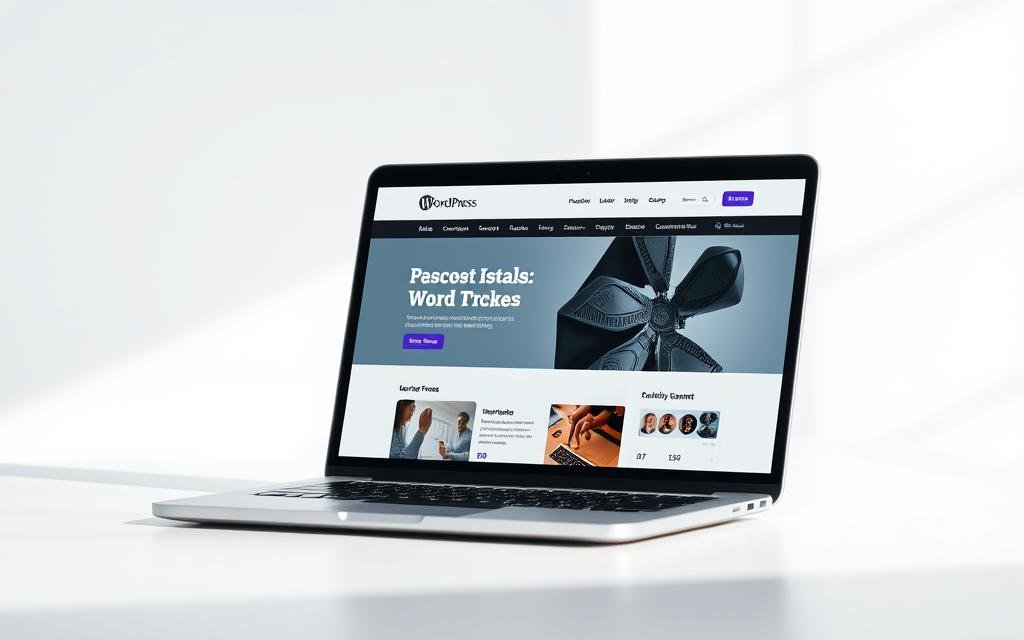
When it comes to WordPress, one of the first decisions you’ll need to make is choosing between WordPress.org and WordPress.com. WordPress.org is the self-hosted version of WordPress, offering complete control over your website, the ability to install any plugins and themes, and full ownership of your content. However, this comes with the responsibility of handling hosting, updates, and maintenance. On the other hand, WordPress.com is a hosting service that uses the WordPress.org software, offering a more streamlined experience but with limitations on customization, especially on lower-tier plans.
WordPress.org vs WordPress.com: Choosing the Right Platform
Choosing between WordPress.org and WordPress.com depends on your needs. If you want full control and customization options, WordPress.org is the way to go. As noted by “Matt Mullenweg, the founder of WordPress”, the open-source nature of WordPress.org allows for a community-driven development process, making it highly adaptable to various user needs. However, if you prefer a more hands-off approach and are willing to pay for the convenience, WordPress.com might be more suitable.
Why WordPress Is Ideal for High-Performance Websites
WordPress is built with performance in mind, featuring a lightweight core that can be optimized for fast loading times. Its architecture allows for excellent scalability, handling increased traffic as your audience grows. Additionally, WordPress boasts robust security features that are constantly updated to protect against the latest threats. The platform’s SEO-friendly structure also gives your website a head start in search engine rankings. With an extensive developer community, performance issues are quickly identified and resolved, ensuring your website stays up-to-date with the latest web standards and best practices.
Some key benefits of using WordPress for high-performance websites include its ability to be optimized for speed, its scalable architecture, robust security features, SEO-friendly design, and a large community of developers who continually improve the platform. As a result, WordPress remains a top choice for building high-performance websites that are both secure and scalable.
Setting Clear Goals for Your WordPress Website
A well-planned WordPress website starts with a clear understanding of its objectives and target audience. One common mistake is jumping straight into design and features without having a clear goal in mind, leading to wasted time and a website that doesn’t serve its purpose.
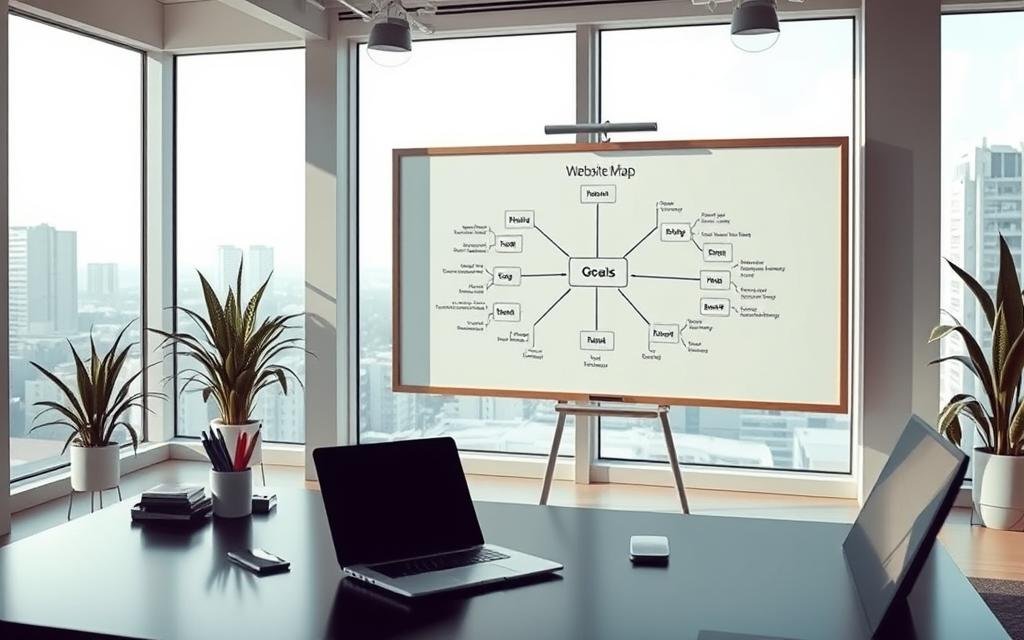
At WPBeginner, our main goal is to help people learn WordPress, which shaped how we built our website: with clear navigation to find tutorials easily, free resources that are simple to access, and an email newsletter to share WordPress tips. Your website’s goal might be different, such as generating leads, making sales, promoting products, or sharing content.
Defining Your Website’s Purpose and Target Audience
Different types of websites focus on different goals. For instance, a business site aims to generate leads with contact forms and testimonials, while an online store focuses on making sales with product pages and a payment system. Understanding your website’s purpose helps in creating a focused online presence.
Planning Your Website Structure and Content Strategy
A well-planned website structure improves user experience and helps search engines understand your site. Start by mapping out your main pages and how they’ll connect through navigation menus and internal links. Your content strategy should outline what types of content you’ll create, such as blog posts or product listings, and how often you’ll publish new material.
- A well-planned website structure improves user experience and makes content easier to find.
- Your content strategy should align with your defined goals and meet the needs of your target audience.
- Consider creating a content calendar to plan and schedule your content creation.
By defining your website’s purpose and planning its structure and content strategy, you can create a website that effectively serves its intended purpose and resonates with your target audience on every page.
Choosing the Right Domain Name and WordPress Hosting
The foundation of a high-performance WordPress website starts with a great domain name and reliable hosting. Your domain name is your website’s address on the internet, while hosting is where your website’s files live.
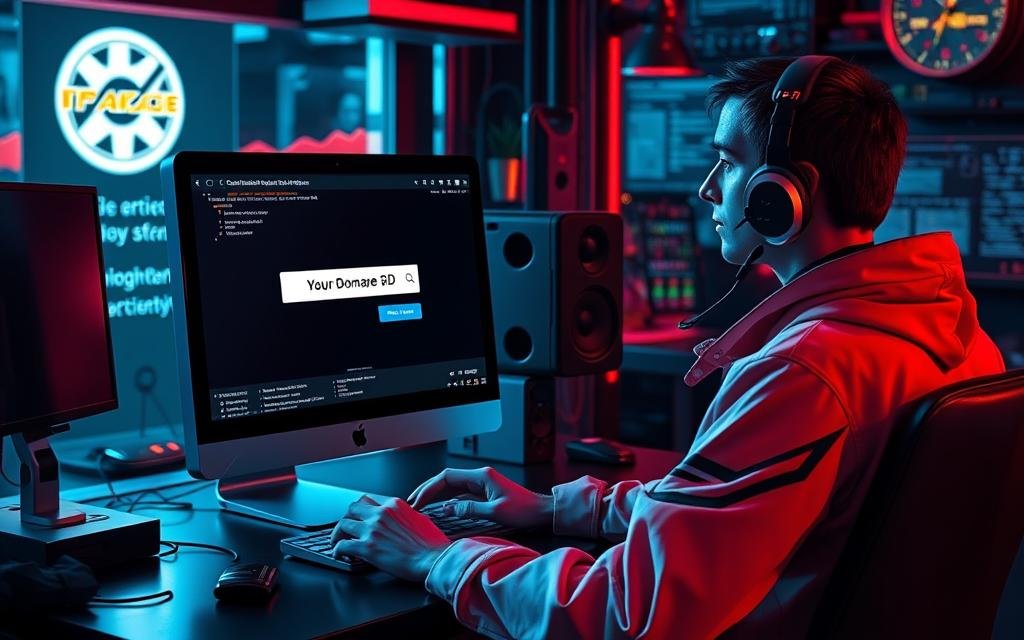
How to Select a Domain Name That Represents Your Brand
Choosing a domain name that represents your brand is crucial. It should be memorable, easy to spell, and relevant to your content. Think of it as your website’s street address. For instance, if your brand is about tech news, a name like technews.com is straightforward and informative.
Comparing WordPress Hosting Options for Optimal Performance
When it comes to hosting, you have several options: shared hosting, managed WordPress hosting, VPS hosting, and more. Each has its pros and cons. Shared hosting is cost-effective but may have limitations on resources. Managed WordPress hosting offers optimized performance and security but at a higher cost.
Setting Up Your Hosting Account and Domain
Most hosting providers offer streamlined processes for purchasing a domain and setting up hosting in one transaction. After purchasing, you’ll need to connect your domain name to your hosting account. Many companies offer free domain registration for the first year with a hosting plan.
Key considerations include ensuring your domain registration information is accurate and considering privacy protection to shield your personal information from public WHOIS databases.
Installing WordPress: Your First Steps
With your domain and hosting in place, it’s time to install WordPress. This crucial step brings your website to life, enabling you to create and manage content effectively.
One-Click Installation Methods Through Your Hosting Provider
Many hosting providers, such as Bluehost, offer one-click WordPress installation. This method simplifies the process, making it accessible even for those without extensive technical knowledge. To install WordPress through Bluehost, log in to your account, navigate to the ‘Websites’ tab, and click the ‘Edit Site’ button. Alternatively, you can access your WordPress dashboard by visiting your WordPress login URL (e.g., example.com/wp-admin/).
| Hosting Provider | One-Click Installation |
|---|---|
| Bluehost | Yes |
| SiteGround | Yes |
| Hostinger | Yes |
Manual WordPress Installation: A Step-by-Step Process
For those who prefer more control or whose hosting provider doesn’t offer one-click installation, manual installation is a viable alternative. This process involves several steps: creating a database, downloading WordPress files, uploading them to your server, and running the installation script. You’ll also need to configure a wp-config.php file to connect WordPress to your database.
- Manual installation provides more control over the setup process.
- It requires technical knowledge but offers customization options.
- Understanding the manual process can be beneficial for troubleshooting.
By following these steps, you can successfully install WordPress and start building your website or WordPress site.
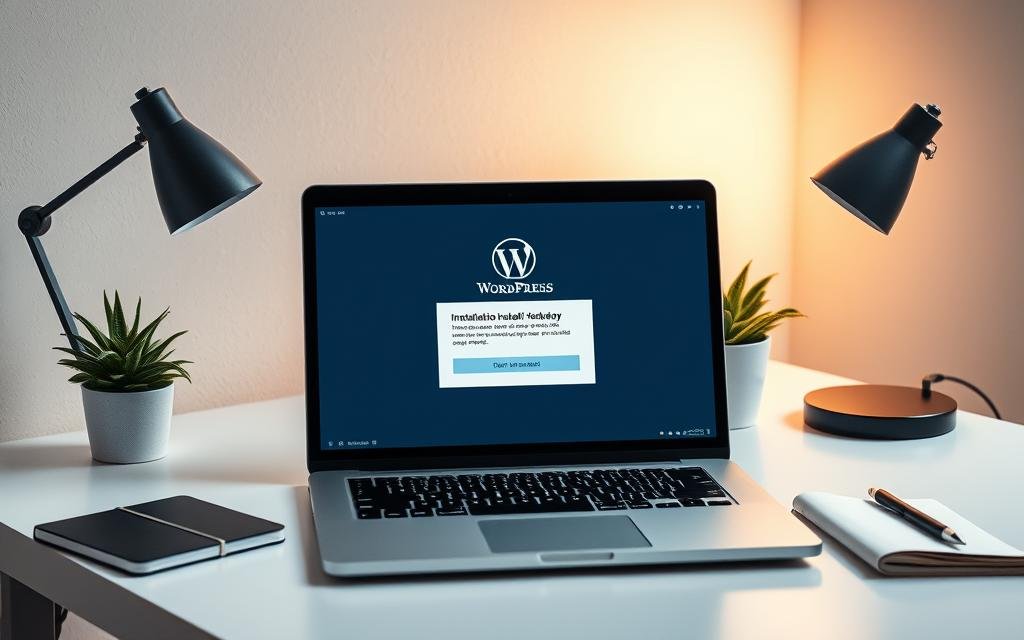
Essential WordPress Settings for Better Performance
A well-configured WordPress site starts with understanding and adjusting its essential settings. Proper configuration not only enhances your site’s performance but also improves user experience and search engine optimization (SEO).
Configuring General Settings and Site Structure
The general settings in WordPress are foundational to your site’s identity and functionality. Here, you can set your site’s title, tagline, and timezone, among other things. Ensuring these are correctly configured sets the stage for a well-structured site. Your site’s structure, including categories and tags, should be intuitive and relevant to your content, making it easier for visitors and search engines to navigate.
Setting Up Permalinks for SEO-Friendly URLs
Permalinks are the permanent URLs of your individual pages and blog posts. Setting up SEO-friendly permalinks is crucial for improving your site’s visibility in search engine results. WordPress allows you to customize your permalink structure, making it descriptive and keyword-rich. A well-structured permalink not only aids in SEO but also makes your URLs more understandable to your visitors.
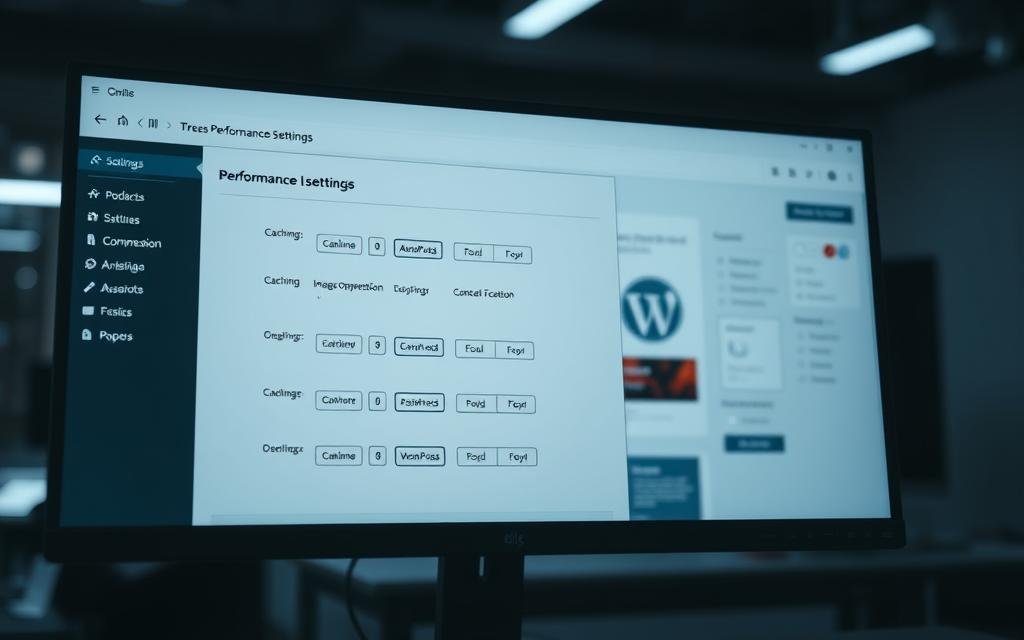
Optimizing Reading and Discussion Settings
Reading settings control how your content is displayed on your site. For instance, you can choose whether your homepage displays your latest blog posts or a static page. For business websites, a static homepage often provides a better first impression. Additionally, adjusting the number of blog posts displayed per page can impact your site’s loading speed and user experience. Discussion settings, on the other hand, manage how comments work on your site, including moderation options to prevent spam. It’s essential to consider whether comments are appropriate for your website type, as they can add value through engagement.
By carefully configuring these essential WordPress settings, you can significantly enhance your site’s performance, user engagement, and overall SEO. Each setting plays a crucial role in how your site is perceived by both visitors and search engines, making it vital to get them right from the start.
Selecting a High-Performance WordPress Theme
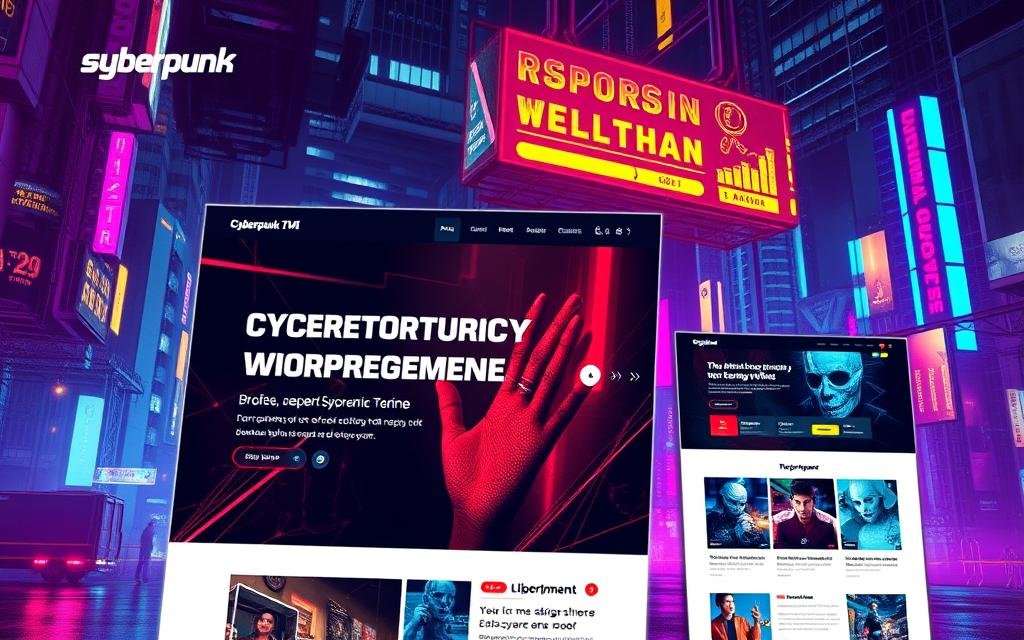
Your WordPress theme plays a significant role in determining your website’s performance and user experience. In WordPress, a layout is referred to as a theme, which is a collection of files controlling how your website looks and feels.
Evaluating Theme Performance Factors
When selecting a theme, it’s crucial to evaluate its performance factors. This includes assessing the theme’s impact on your site’s loading speed, responsiveness, and overall functionality.
Key factors to consider:
- Mobile responsiveness is no longer optional – with over half of web traffic coming from mobile devices, your theme must adapt seamlessly to different screen sizes.
- A truly responsive theme automatically adjusts layouts, image sizes, and navigation menus to provide an optimal experience on any device.
- Testing your theme on multiple devices or using responsive design testing tools can help identify potential issues before your site goes live.
- Google prioritizes mobile-friendly websites in search results, making mobile responsiveness a crucial factor for SEO.
- Consider how your key conversion elements (like buttons, forms, and menus) function on smaller screens to ensure a smooth user experience.
Installing and Customizing Your WordPress Theme
Once you’ve selected a high-performance theme, the next step is to install and customize it. WordPress makes it easy to install themes directly from your dashboard.
After installation, you can customize your theme to match your brand’s identity, adjusting elements such as colors, fonts, and layout structures.
Mobile Responsiveness: Ensuring Your Site Looks Great on All Devices
With the majority of users accessing websites through mobile devices, ensuring your site is mobile-responsive is critical. A responsive design ensures that your website provides an optimal viewing experience across a wide range of devices.
Creating Essential Pages for Your WordPress Website
The foundation of a successful WordPress website lies in its essential pages, which are critical for user engagement and conversion. WordPress comes with two default content types: pages and posts. Understanding the distinction between these is key to structuring your website effectively.
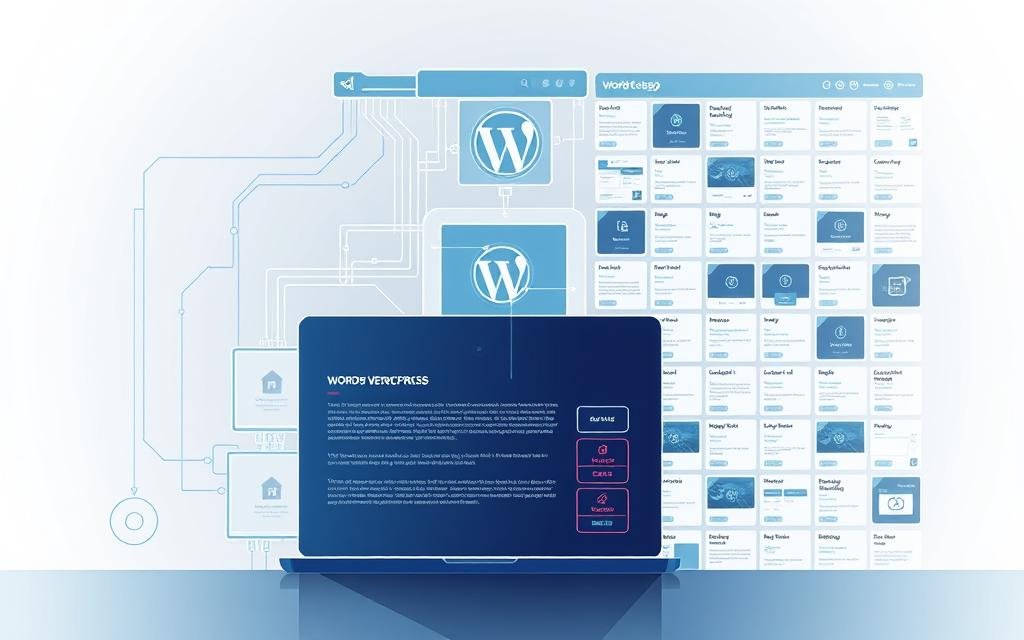
Building an Engaging Homepage That Converts
Your homepage is often the first impression visitors have of your website. It should be engaging, informative, and designed to convert visitors into customers or subscribers. Use a clear and concise headline, compelling visuals, and a strong call-to-action to achieve this.
Creating About, Contact, and Service Pages
Other essential pages include the About page, which shares your story; the Contact page, making it easy for visitors to get in touch; and Service pages, detailing the services you offer. These pages are static and rarely change, forming the foundation of your website.
Setting Up Your Blog Section for Content Marketing
A well-structured blog section is vital for content marketing, helping attract organic traffic and establish authority in your niche. Organize your blog posts with category pages, intuitive navigation, and a consistent posting schedule to keep your audience engaged.
By focusing on these essential pages, you can create a robust WordPress website that serves both your users’ needs and your business goals, ultimately enhancing your online presence.
Mastering the WordPress Block Editor
To take your WordPress website to the next level, it’s essential to understand how to effectively use theblock editor. This powerful tool allows you to create and customize your website’scontentwith ease, offering a range of advanced features and functionalities that can significantly enhance your website’s user experience.
Understanding Blocks and Block Patterns
The WordPressblock editoris built around the concept ofblocks, which are individual elements that make up yourpagecontent. By understanding how to work with blocks, including grouping, reusableblocks, and block transformations, you can streamline your content creation process. Additionally, block patterns provide pre-designed layouts that you can easily customize to fit your needs.
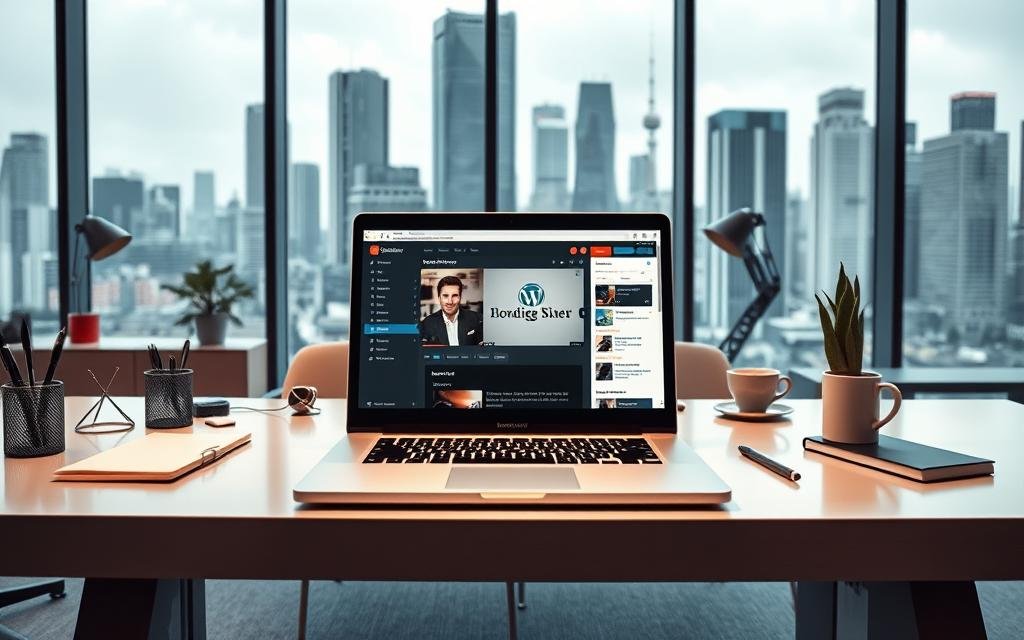
Advanced Editing Techniques for Professional-Looking Content
To create professional-lookingcontent, it’s crucial to master advanced editing techniques in the WordPresseditor. This includes understanding how to use columnblocksto create responsive multi-column layouts, leveraging keyboard shortcuts to increase your editing efficiency, and utilizing block spacing, alignment, and typography controls to maintain a consistent brand identity. By implementing these techniques, you can significantly enhance the visual appeal of your website’scontent.
With the full-site editing capabilities in newer WordPress versions, theblock editorextends beyond posts andpages to headers, footers, and other template parts, giving you comprehensive control over your website’s design. By mastering these advanced features, you can create a cohesive and engaging user experience across your entire website.
Must-Have WordPress Plugins for a High-Performance Website
Enhancing your WordPress website’s performance requires strategic plugin selection. With more than 59,000 free WordPress plugins available, plus many premium options, choosing the right ones can be daunting.
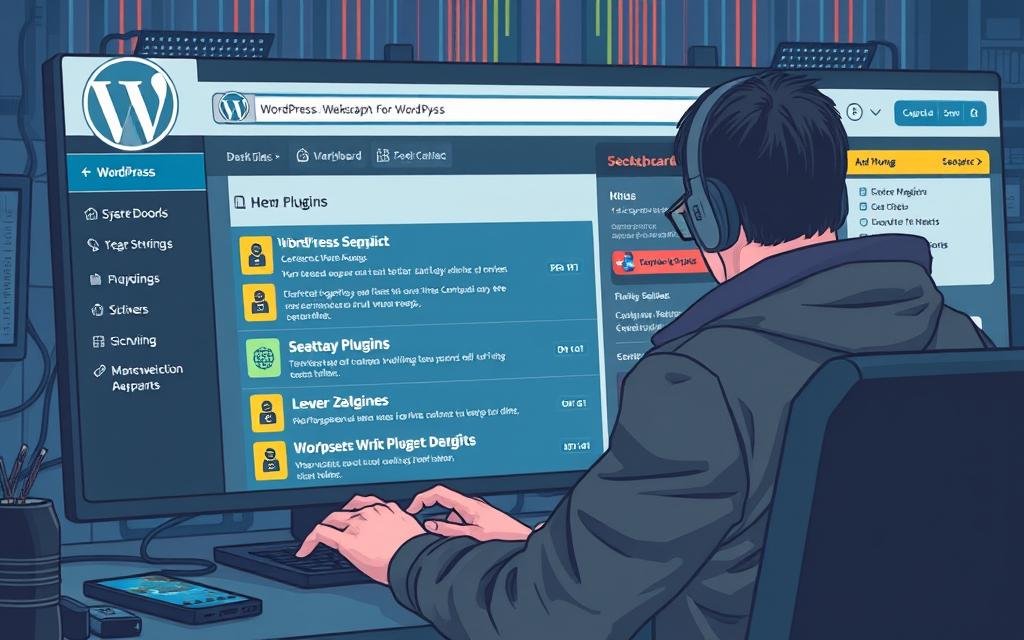
Our rule of thumb is to select plugins that are regularly updated, well-reviewed, compatible with your WordPress version, from reputable developers, and focused on solving your specific needs.
Security Plugins to Protect Your Website
Security is paramount for any website. Security plugins help protect against malware, spam, and other threats. Popular security plugins offer features like firewall protection, login security, and malware scanning.
SEO Plugins to Improve Your Search Rankings
SEO plugins are crucial for improving your website’s visibility on search engines. They help with keyword optimization, meta tags, and content analysis, ensuring your site ranks higher in search results.
Caching and Performance Optimization Plugins
Caching plugins create static versions of your dynamic WordPress pages, significantly reducing server load and improving loading speed. Popular options include WP Rocket, W3 Total Cache, and LiteSpeed Cache. These plugins often include additional features like CSS/JavaScript minification, lazy loading of images, and database optimization, further enhancing your site’s performance.
By integrating plugins like image optimization tools and Content Delivery Networks (CDNs), you can automatically compress images and distribute your website files across global servers, ensuring faster loading times worldwide.
Setting Up WordPress Security Measures
Protecting your WordPress site from potential threats requires a multi-faceted approach. A secure website not only safeguards your data but also protects your users’ information, fostering trust and reliability.
Implementing SSL Certificates for Secure Connections
One of the fundamental steps in securing your WordPress website is implementing an SSL certificate. This encrypts the data transmitted between your site and its users, ensuring that sensitive information remains confidential. SSL certificates are now a standard security practice and are also a ranking factor for search engines.
Creating Strong Passwords and User Permissions
Using strong, unique passwords for all user accounts associated with your WordPress site is crucial. This includes not just the admin account but also any other users who have access to your site’s backend. Limiting user permissions to the minimum required for each user role can further enhance security by reducing potential vulnerabilities.
Regular Backups: Protecting Your Website Data
Regular backups are essential for recovering your site in case of data loss or corruption. A comprehensive backup strategy should include:
- Automated backup solutions to ensure your site is backed up regularly.
- Storage of backups in multiple locations, including off-site storage.
- Periodic testing of your backup restoration process to ensure it works correctly.
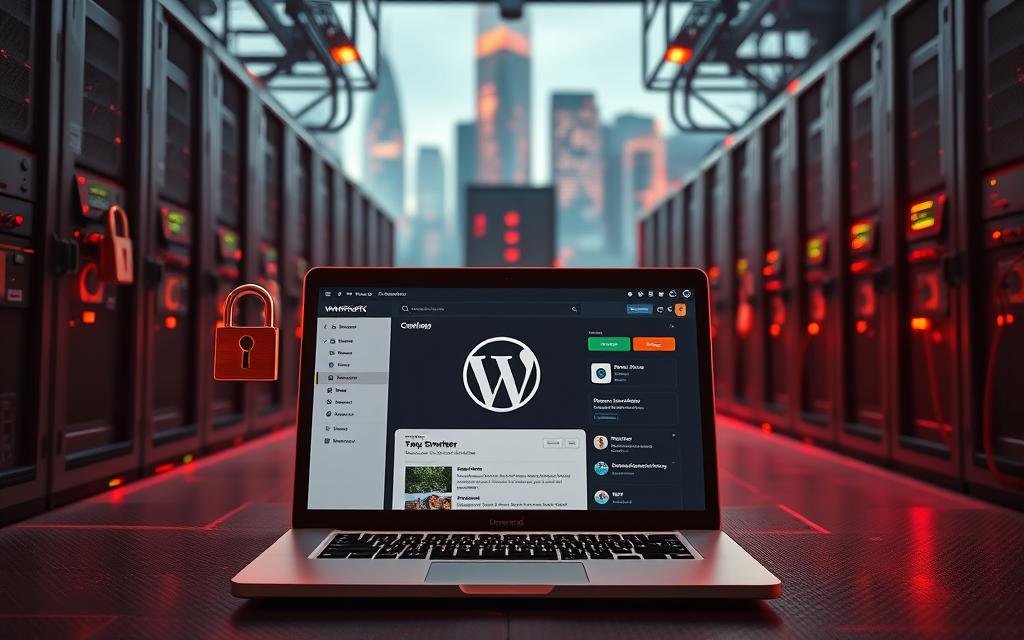
By implementing these security measures, you significantly reduce the risk of your WordPress website being compromised. Regular backups, in particular, provide a safety net against data loss, allowing you to restore your site quickly in the event of an issue.
Optimizing Images and Media for Faster Loading
To improve your website’s loading speed, it’s vital to focus on optimizing images and media files. Large, unoptimized media can significantly slow down your site, leading to a poor user experience and potentially higher bounce rates. By implementing effective optimization techniques, you can ensure that your website loads quickly and efficiently, even on pages with multiple images or videos.
Image Compression Techniques and Tools
One of the most effective ways to optimize images is through compression. Image compression reduces the file size of your images without significantly affecting their quality. There are various tools available, both online and as plugins, that can help you compress images. Some popular options include TinyPNG and ImageOptim. These tools can be used to compress images before uploading them to your site, or you can use WordPress plugins like WP Smush or Imagify that compress images automatically upon upload.
When choosing an image compression tool, consider the balance between file size reduction and image quality. Some tools offer lossless compression, which reduces file size without affecting image quality, while others use lossy compression, which can slightly reduce image quality but achieves smaller file sizes.
Implementing Lazy Loading for Better Performance
Lazy loading is another technique that can significantly improve your website’s performance. It involves delaying the loading of off-screen images and videos until the user scrolls near them. This technique is particularly beneficial for content-heavy pages and can significantly improve initial page load times. WordPress has included native lazy loading for images since version 5.5, and plugins can extend this functionality to other media types.
- Lazy loading reduces initial page weight and saves bandwidth for both your server and visitors.
- Modern lazy loading implementations use the browser’s Intersection Observer API, making it more efficient than older methods.
- By implementing lazy loading, you can enhance the user experience by ensuring that your website loads quickly and efficiently.
Improving WordPress Website Speed

Optimizing your WordPress website for speed is essential for providing a seamless user experience. A fast-loading website not only improves user engagement but also enhances search engine rankings.
Understanding Page Speed Metrics and Testing Tools
To improve your website’s speed, you need to understand how it’s measured. Page speed metrics include load time, first contentful paint, and time to interactive. Utilize testing tools like Google PageSpeed Insights and GTmetrix to identify areas for improvement.
Implementing Browser Caching for Faster Load Times
Browser caching allows frequently-used resources to be stored locally in a user’s browser, reducing the need for repeat requests to the server. By implementing browser caching, you can significantly reduce load times for returning visitors. Most website owners can achieve this by using caching plugins available in WordPress.
Minifying CSS, JavaScript, and HTML Files
Minifying involves removing unnecessary characters from code files without changing their functionality, thereby reducing file sizes and improving load times. This process eliminates comments, whitespace, and formatting that are helpful for developers but not necessary for the code to function properly.
- Minification removes unnecessary characters from code files without changing functionality, reducing file sizes and improving load times.
- This process eliminates comments, whitespace, and formatting that help developers but aren’t needed for the code to function properly.
- Combined with file compression (GZIP or Brotli), minification can significantly reduce the amount of data transferred when loading your website.
- Most WordPress caching and performance plugins include options for minifying CSS, JavaScript, and HTML files automatically.
- Advanced techniques like combining multiple CSS or JavaScript files into single files can further reduce HTTP requests, though this must be balanced with HTTP/2 considerations.
Mobile Optimization Strategies for WordPress
In today’s mobile-dominated digital landscape, optimizing your WordPress website for mobile devices is no longer optional. With the majority of internet users accessing websites through mobile devices, ensuring a seamless user experience across various devices is crucial.
Testing Your Website on Multiple Devices
To ensure your WordPress website is mobile-friendly, it’s essential to test it on multiple devices. This involves checking how your site’s layout, content, and features adapt to different screen sizes and resolutions. You can use online tools or physical devices to test your site’s responsiveness and identify areas for improvement.
Improving Touch Elements and Navigation for Mobile Users
Mobile users interact with your website differently than desktop users, primarily through touch. Ensuring that touch elements such as buttons and menus are easily accessible and navigable is vital. This can be achieved by using large, tappable areas and simplifying your site’s navigation to make it more intuitive on smaller screens.
Accelerated Mobile Pages (AMP) Implementation
AMP is an open-source framework designed to create fast-loading mobile web pages. By implementing AMP, you can significantly improve the loading speed of your mobile pages, enhancing the user experience. WordPress plugins like AMP for WordPress or AMP WP make implementation relatively straightforward. However, it’s essential to consider whether AMP aligns with your website goals, as it does come with some limitations in functionality and design flexibility.
By focusing on these mobile optimization strategies, you can improve your WordPress website‘s performance on mobile devices, providing a better experience for your users and potentially improving your search engine rankings.
Search Engine Optimization for Your WordPress Website
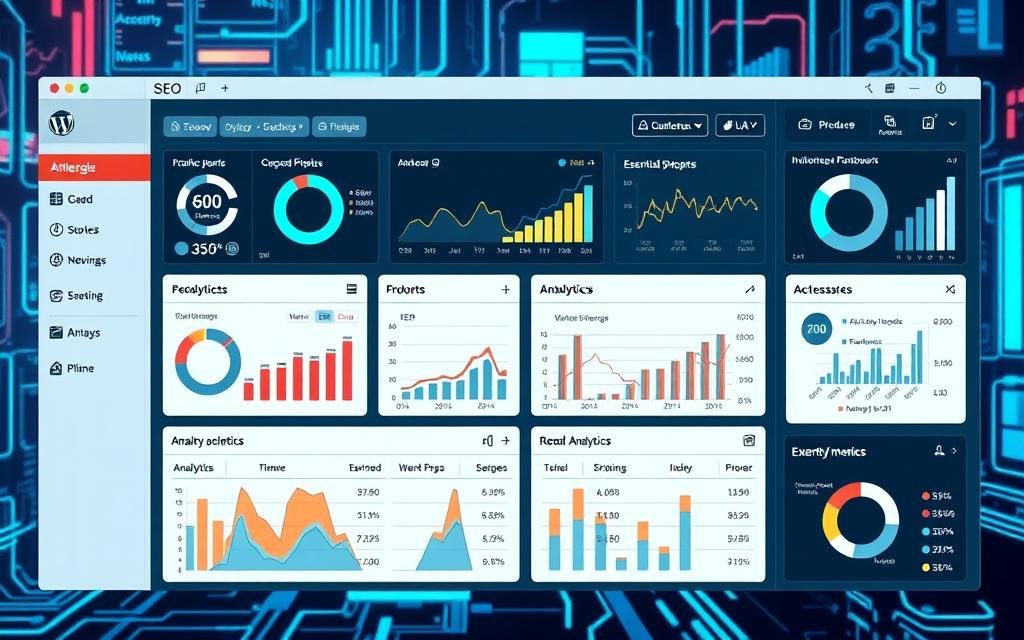
Search Engine Optimization (SEO) plays a vital role in the success of your WordPress website. With the right SEO strategies, you can improve your website’s visibility on search engines, drive more traffic, and increase conversions.
On-Page SEO Best Practices for WordPress
Implementing on-page SEO best practices is crucial for improving your WordPress website’s search engine rankings. This includes optimizing your content with relevant keywords, meta descriptions, and optimizing images. Using header tags (H1, H2, H3) and structuring your content makes it easier for search engines to understand your page’s context.
Creating XML Sitemaps and Robots.txt Files
Creating and submitting XML sitemaps and configuring robots.txt files are essential for helping search engines understand your website’s structure. XML sitemaps guide search engines to important pages on your site, while robots.txt files instruct crawlers on which pages to crawl or avoid.
Integrating Google Analytics and Search Console
Integrating Google Analytics and Search Console with your WordPress website provides valuable insights into your website’s performance. Google Analytics offers data on traffic sources, behavior patterns, and conversion metrics, while Google Search Console provides insights into search performance, including impressions, click-through rates, and ranking positions.
- Google Analytics provides valuable data about your website visitors, including traffic sources, behavior patterns, and conversion metrics.
- Google Search Console offers insights specifically about your search performance, including impressions, click-through rates, and ranking positions.
- Integrating these tools with your WordPress website allows you to make data-driven decisions about content and optimization strategies.
- WordPress plugins like MonsterInsights make the integration process simple and provide key analytics data directly in your dashboard.
- Regular analysis of this data helps identify opportunities for improvement and measure the impact of your SEO efforts.
Maintaining Your WordPress Website for Long-Term Performance
Maintaining a high-performance WordPress website requires ongoing effort and attention to detail. Regular maintenance not only ensures your site remains secure and fast but also improves user experience and search engine rankings.
Regular Updates: Core, Themes, and Plugins
Keeping your WordPress core, themes, and plugins updated is crucial for security and performance. Updates often include patches for security vulnerabilities and improvements to functionality. To update your WordPress site effectively:
- Regularly check for updates in your WordPress dashboard.
- Update your WordPress core, themes, and plugins in a timely manner.
- Test your website after updates to ensure compatibility and functionality.
Database Optimization and Cleanup
Over time, your WordPress database can become cluttered with unnecessary data, slowing down your site. Optimizing and cleaning up your database can significantly improve performance. Key steps include:
- Removing unnecessary data such as post revisions, spam comments, and trashed items.
- Optimizing database tables to reduce overhead.
- Using plugins like WP-Optimize to simplify the process.
Monitoring Website Health and Performance
Proactive monitoring is essential for identifying and addressing issues before they impact your visitors. Effective monitoring strategies include:
- Uptime monitoring to alert you when your website goes down.
- Performance monitoring to track loading speeds over time.
- Security monitoring to detect suspicious activities or unauthorized changes.
Utilizing WordPress’s built-in Site Health tool along with specialized monitoring services can provide comprehensive oversight of your website’s health and performance.
Conclusion
With the steps outlined in this guide, beginners can confidently embark on their journey to creating a high-performance WordPress website. Building such a website is an achievable goal when following a structured approach.
The key to success lies in making informed decisions at each step, from choosing quality hosting to implementing performance optimizations. A great WordPress website is never truly “finished” – it requires ongoing maintenance, updates, and improvements to maintain peak performance.
The WordPress ecosystem continues to evolve, offering new tools and techniques to enhance your website’s capabilities and performance. Don’t be afraid to experiment and learn as you go – even experienced WordPress developers are constantly discovering new ways to improve their websites.
By following this step-by-step guide, you’re well on your way to creating a high-performance WordPress website that meets your needs and exceeds your expectations.
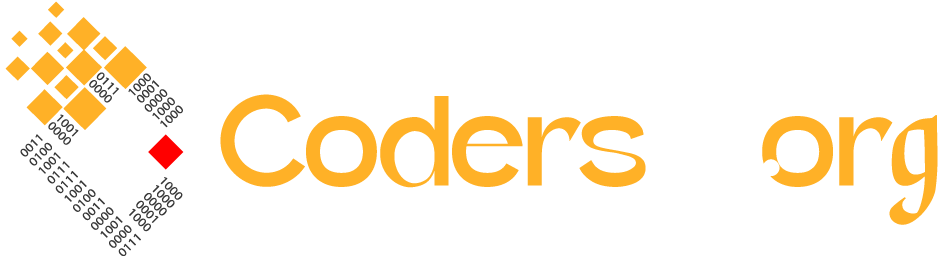
This manual was really beneficial; it included simple, doable instructions that even I, as a non-techie, could follow. The advice on maximizing performance without using too many plugins was really helpful. I’m excited to implement some of these tactics on my own WordPress website!